Action buttons
The action buttons can be used to perform actions such as opening and saving a network and making a screenshot of the visualization of a network.
Open

Use the Open button to open a network. The network can be uploaded in a VOSviewer JSON file or in a VOSviewer map and network file.
Save
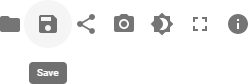
Use the Save button to save a network. The network will be downloaded in a VOSviewer JSON file.
Share
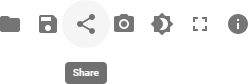
Use the Share button to share a visualization of a network. The visualization can be shared using a QR code, using a link, or using HTML code for embedding the visualization in a webpage.
Screenshot

Use the Screenshot button to make a screenshot of the visualization of a network. The screenshot will be downloaded in a PNG file. To make a high-resolution screenshot, the use of the stand-alone version of VOSviewer is recommended.
Dark user interface
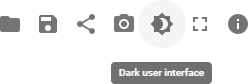
Use the Dark user interface button to switch to the dark user interface of VOSviewer Online.
Full screen
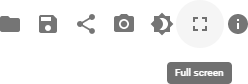
Use the Full screen button to view VOSviewer Online in full screen.
Info
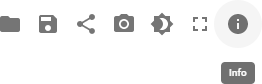
Use the Info button to open VOSviewer Online Docs or to view the About VOSviewer Online information.